10" Dash Cam 4K 3840*2160P Car Dvr Carplay Android Auto GPS 5G WIFI AUX Stream RearView Mirror Dashcam Camera Drive Recorder FM
10" Dash Cam 4K 3840*2160P Car Dvr Carplay Android Auto GPS 5G WIFI AUX Stream RearView Mirror Dashcam Camera Drive Recorder FM
SPECIFICATIONS
Brand Name: OLESED
Frames Per Second: 25
Hign-concerned Chemical: None
Origin: Mainland China
Chipset Manufacturer: Allwinner
Assembly Mode: rearview mirror
Cable Length: 6M/10M
APP Compatibility: Viidure
View angle: 170
Number Of Lenses: 2
Interface: AV-In
Interface: bluetooth
Interface: HDMI
Interface: Wi-Fi
Interface: Micro SD/TF
NightShot Function: YES
Power Source: Corded Electric
Original Package: YES
Loop-Cycle Recording Feature: YES
Audio Recorded: YES
Camera Resolution: 3840x2160
Special Features: Display Rotate
Special Features: digital zoom
Special Features: sd/mmc card
Special Features: With Rearview Mirror
Special Features: Anti Surge Voltage Impact
Special Features: Anti Fog
Special Features: Anti Vibration
Special Features: Real Time Surveillance
Special Features: Automatic White Balance
Special Features: Wide Dynamic Range
Special Features: wifi function
Special Features: bluetooth
Special Features: Voice Control
Special Features: Parking Monitor
Special Features: Speed and Coordinates Recording
Special Features: 3D DNR
Special Features: External GPS
Built-in Screen: YES
Video Format: TS
Touch Screen: no
Item Type: Car DVR
GPS logger: none
Battery: built-in
Memory Card Required Reding Speed: Class 10
Imaging Sensor: SONY IMX415
OSD Language: Arabic
OSD Language: Chinese (Traditional)
OSD Language: czech
OSD Language: DUTCH
OSD Language: English
OSD Language: FRENCH
OSD Language: german
OSD Language: HEBREW
OSD Language: Italian
OSD Language: japanese
OSD Language: KOREAN
OSD Language: POLISH
OSD Language: Portuguese
OSD Language: Russian
OSD Language: Spanish
OSD Language: THAI
OSD Language: Turkish
Pixels: 1800Mega
Rear Camera: YES
Display: IPS
Max External Memory: 256G
Choice: yes
Language Support:
English, Chinese, Korean, Japanese, Portuguese, Polish, Spanish, Arabic, French, German, Italian, Hebrew, Russian, Turkish, Czech, Dutch.
Memory Card Support: 32G/64G/128G/256G
Due to the fact that DVR is a 4K high-definition recording high-speed storage, please make sure to use high-quality U3 grade C10 high-speed brand memory cards. Some ordinary and inexpensive memory cards may not function properly.
About Formatting The Memory Card:
When installing a memory card for the first time, be sure to format the memory card on the DVR. After formatting, the DVR can correctly match the memory card.
Formatting Steps: After installing the memory card, please enter the DVR menu, find the format option, and click to format the memory card(Important: Formatting the memory card on the computer is an incorrect operation. Please be sure to format the memory card on the DVR's menu option.)
About The Connection Of Carplay And Android Auto:(1) If it is an Apple phone, the DVR needs to choose the Carplay connection method as the connection method, and the Carplay software installed on the Apple phone can directly connect to the DVR through the Carplay function;(2) If it is an Android system phone, the DVR needs to select Android Auto as the connection method, and then use the Android Auto software downloaded from the Google App Market on the phone to connect to the DVR.
About WIFI Connection:
Before connecting to the DVR on the phone, it is necessary to install the WIFI connection app "Viidure" in advance.You can search for "Viidure" installation in the Apple App Store or Google App Market.
Steps:
(1) In standby mode, enter the DVR menu and enter the WIFl setting menu;
(2)In the wifi menu of the DVR, check to obtain the wifi SSID name and password;
(3)Open the "Viidure" APP on your phone, enter the configuration mode, turn on the wifi function of the phone, follow the prompts to find the SSID wifi signal of the DVR and enter the password to connect;
(4)After successful configuration, you can connect and operate the DVR through the "Viidure" APP.
About The Reversing Assist Function:
If the kit you ordered includes a rearview camera and you need to implement the reversing assist function, you need to connect the red signal wire of the rearview camera to the car's reversing light (the light will come on when reversing). If you don't need the reverse assist function, just disconnect the red signal wire and leave it unconnected.
About 24-Hour Parking Monitoring:
If you need the 24 hour parking monitoring function, you can order the corresponding Buck Line accessories to replace the car charger.Through Buck Line, the DVR power can be obtained directly from the car battery or car ACC, so that the DVR can maintain normal recording work even when the car is turned off.(Since different car models have different battery interfaces or ACC interfaces, it is not recommended to install it by yourself. It is recommended to find a professional to install the Buck Line.)
About The Installation And Use Of GPS(Optional):
1. Connect the GPS module to the DVR and turn on the GPS function in the DVR menu settings;
2. Install the DVR on the car and start the recording mode. Start the car outdoors and drive for a certain distance. The GPS module will automatically capture the satellite signal and the DVR will automatically record the video with the GPS driving track.
Video Playback Of GPS Tracks:
1. Install the GPS dedicated video player "Hit GPS Player" on your computer. Please enter the link below in your computer browser to download and install;
Download link: https://pcgps.ce2ce.com/hit/hitplayer.html
2. Open the recorded DVR video with GPS track information on the computer through "Hit GPS Player" to play back the GPS driving track.
About the length of the rear view camera cable:

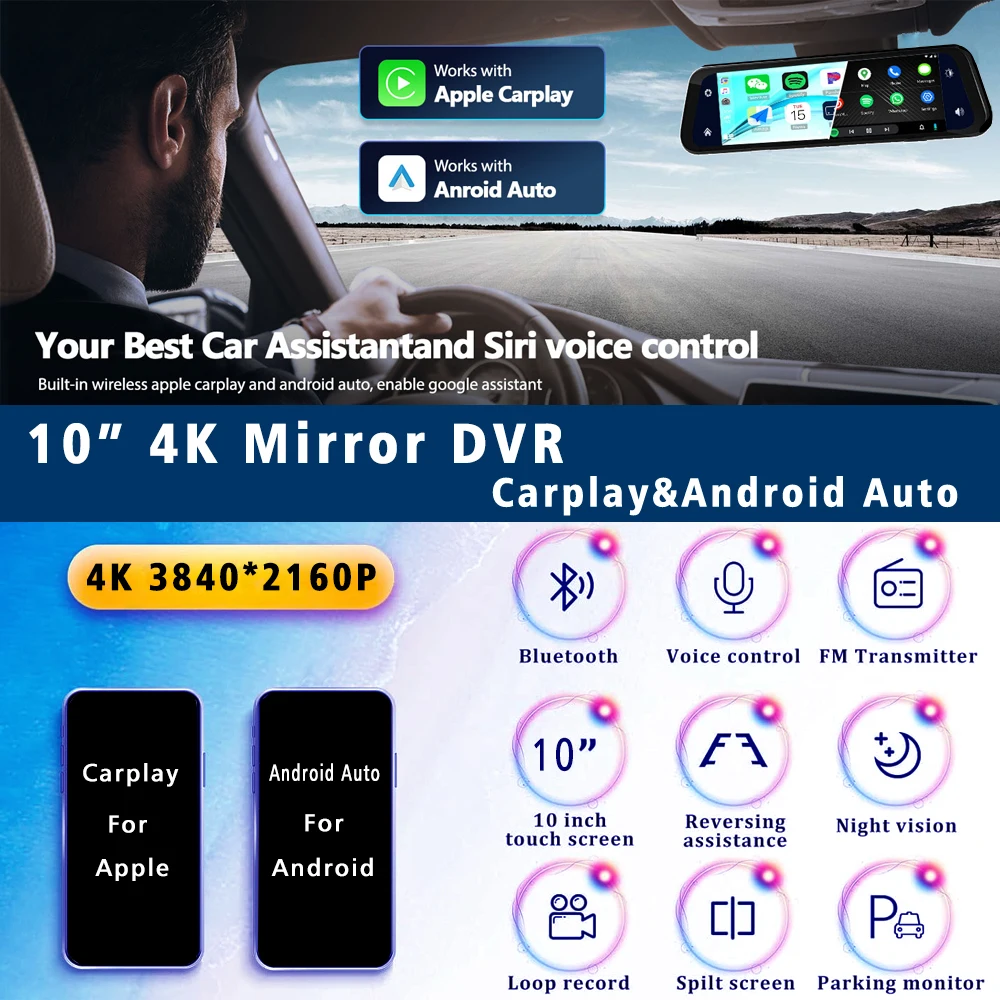

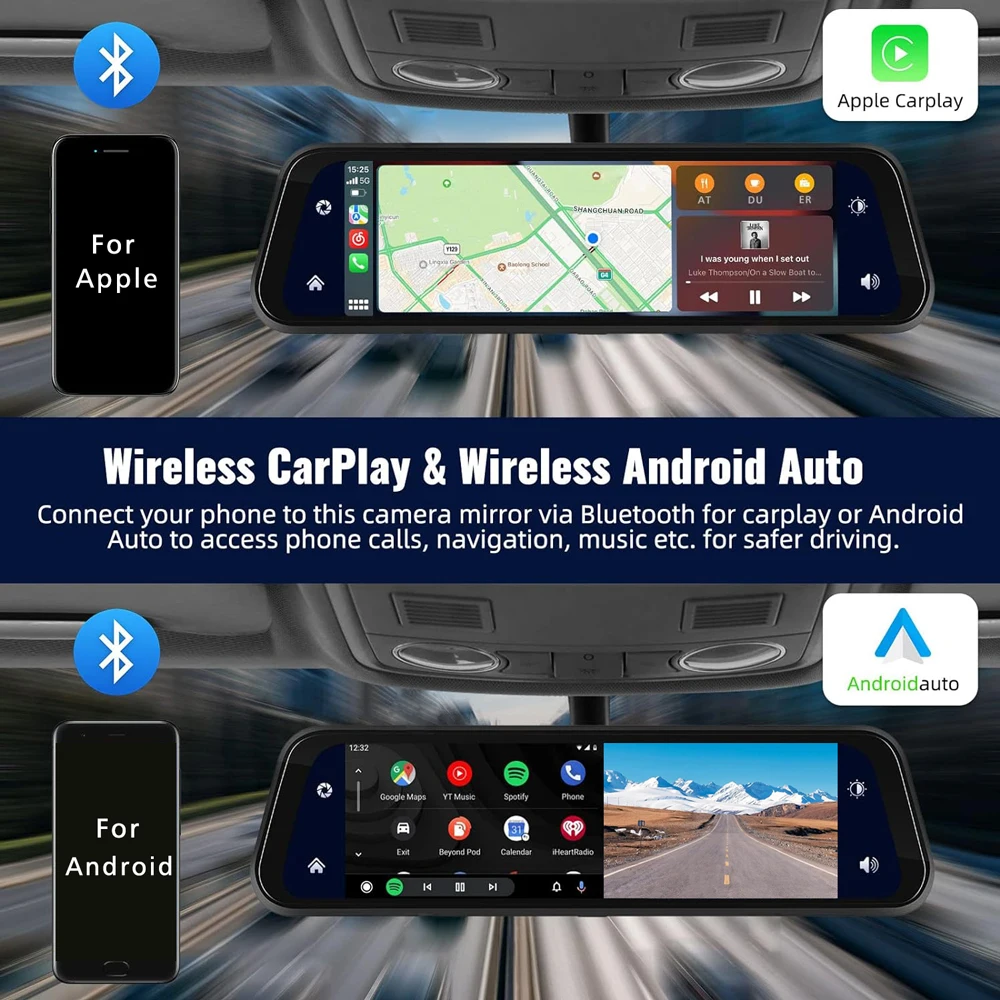

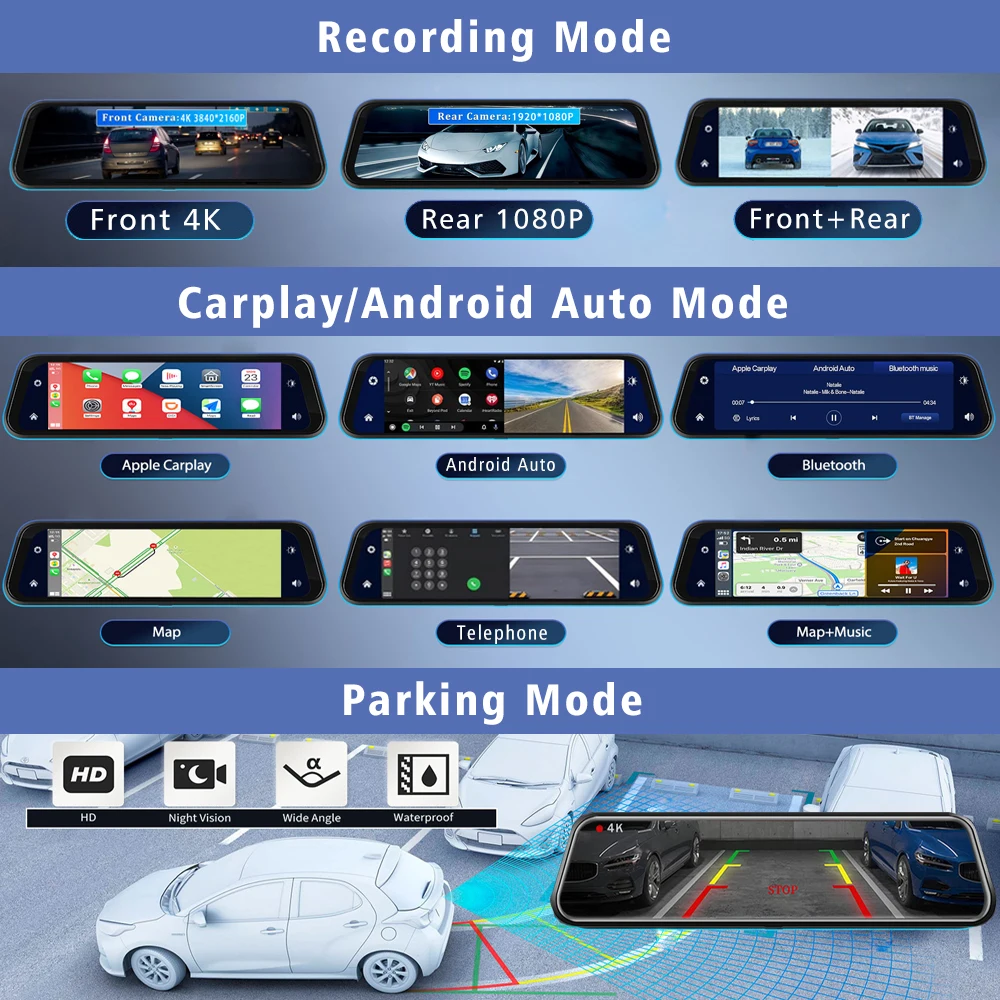







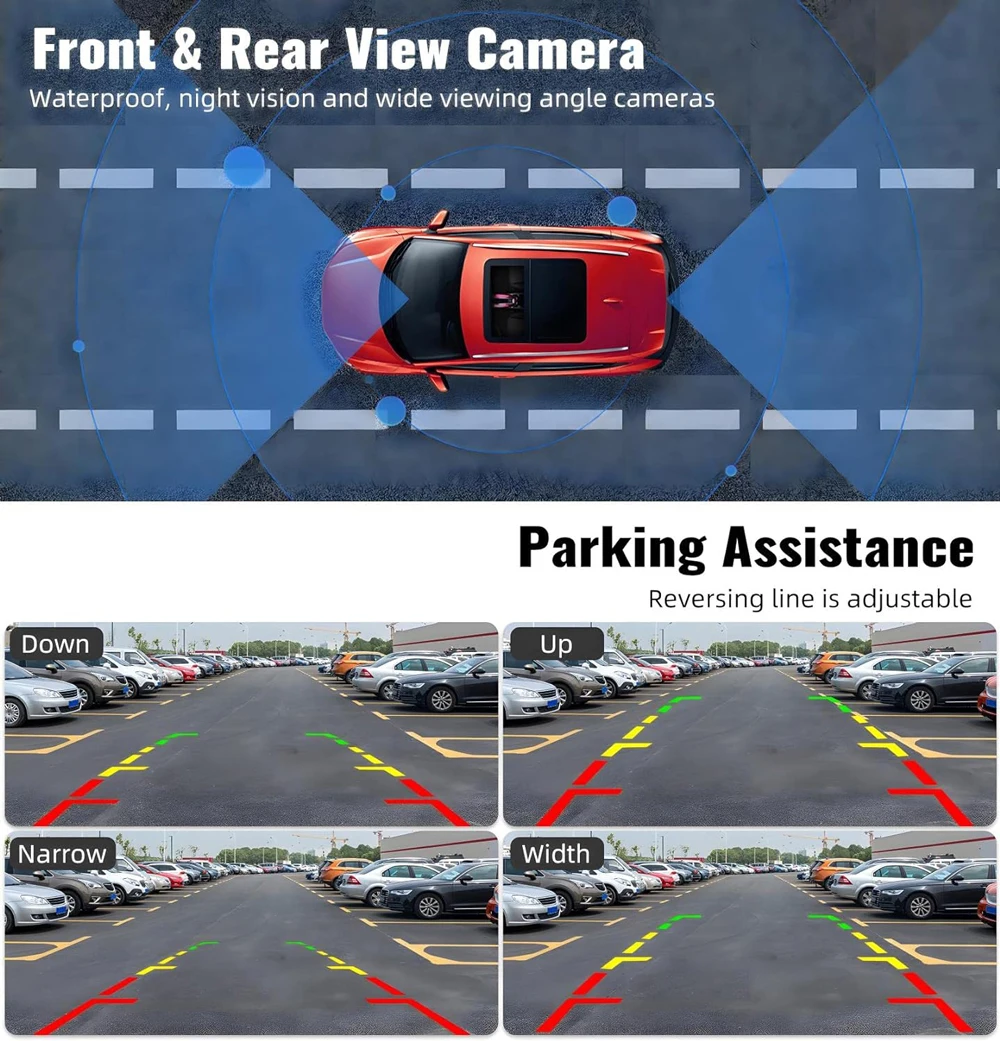
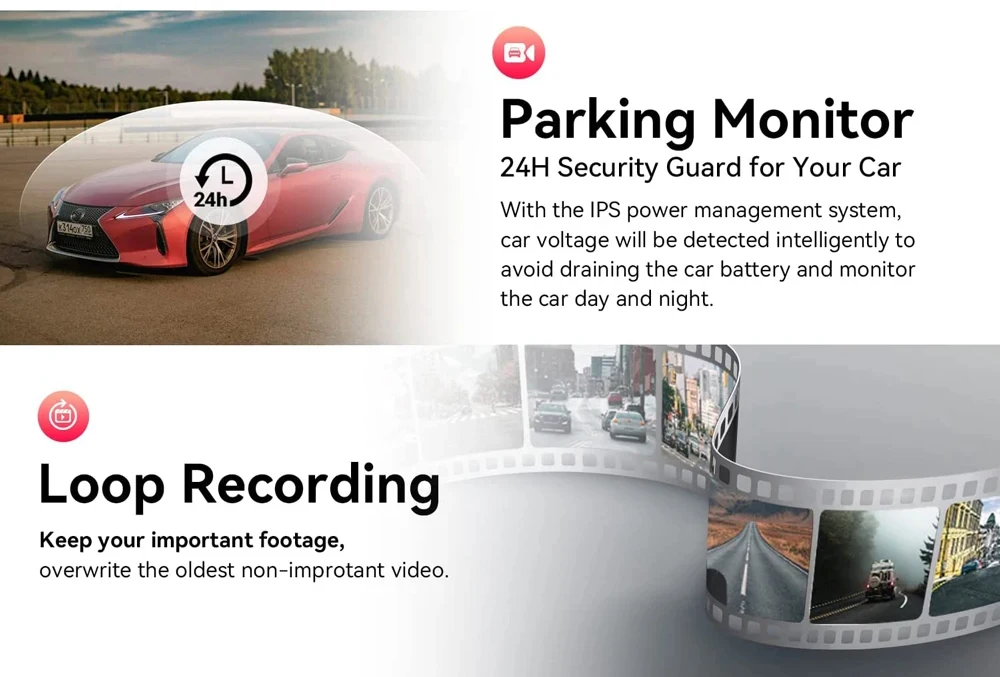
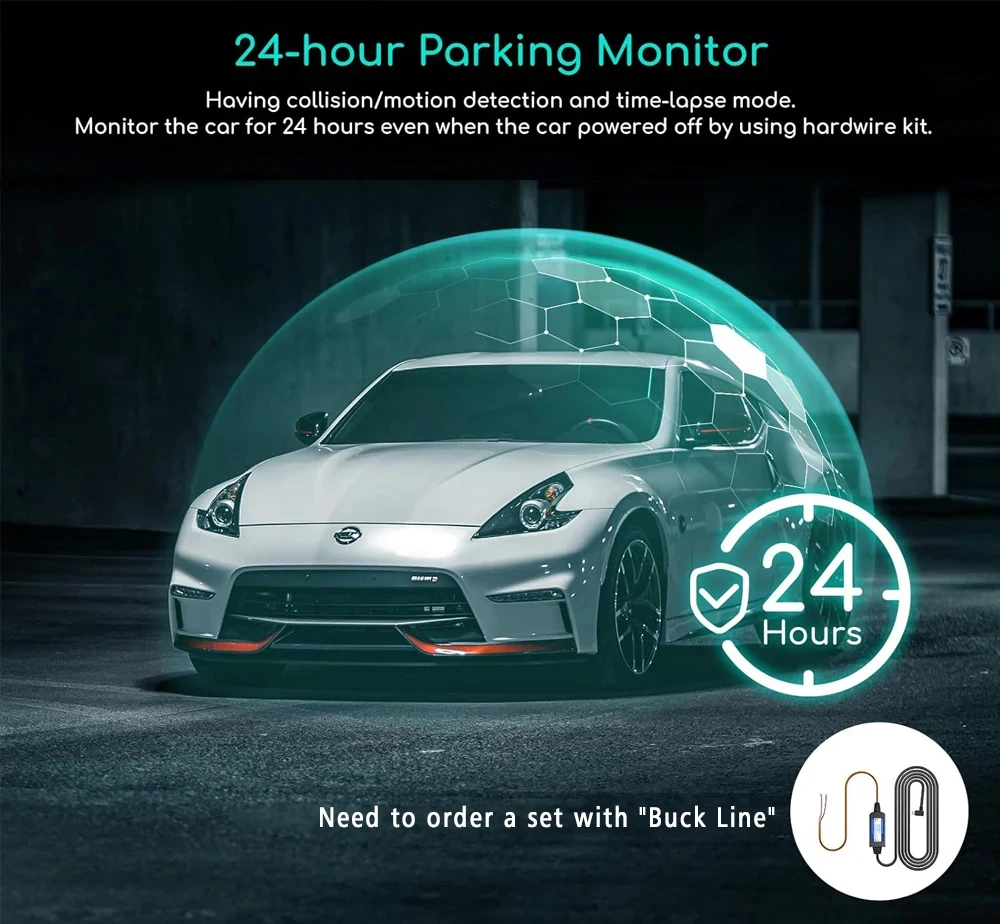
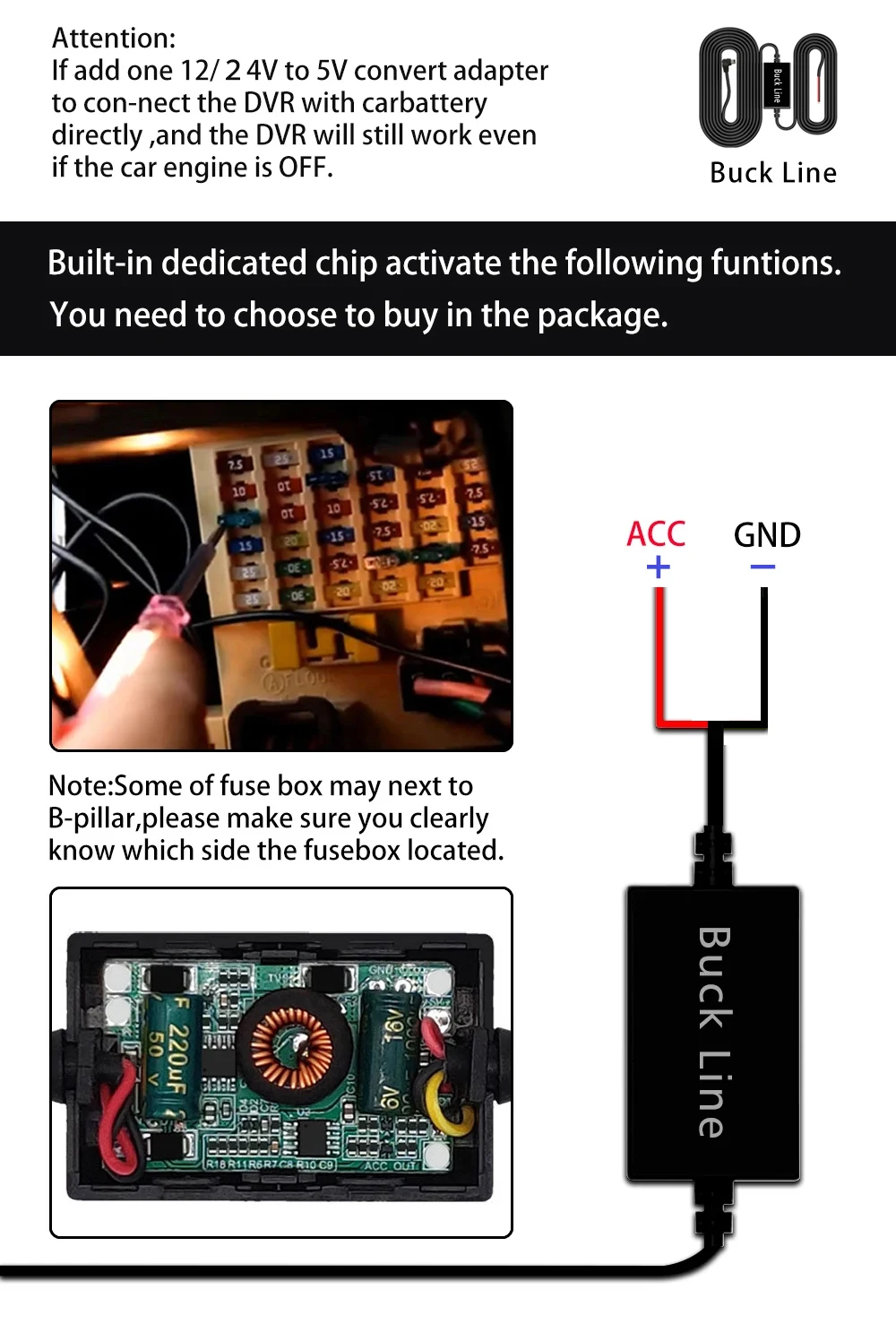


Product features
Product features
Materials and care
Materials and care
Merchandising tips
Merchandising tips
Share

















